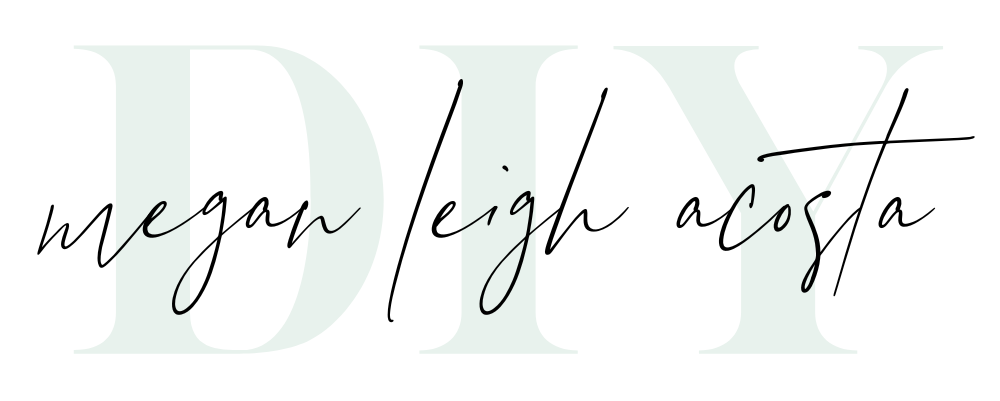Thought I would mix things up today and do a VLOG (I think that is what the cool people call it? 🤣) about editing photos and creating presets in the FREE Adobe Lightroom App! This is an extension of our conversation about storing your files and what to do with your photos after they are edited and stored! I tried to make this video as streamlined as possible (my goal was 5 minutes) so sorry for talking so fast in it! I don’t usually speak that quickly in instructional videos, I promise. 😂
This is not sponsored, I just think the Lightroom App is a great resource and want to share the basics of how to use it. I love using it on the iPad with an Apple Pencil! If you have a Canon camera that is new enough, you can even connect your camera to your phone using the Canon Connect app and edit big-girl camera photos for free.
Editing your photos can seem like a big, daunting task, especially with a tool you are unfamiliar with. In this video, you get to watch me rview all of the free tools, edit a photo from start to finish, and learn how to create a preset that you can apply to future images. I’d like to add that there are also so many really fun interactive tutorials inside the actual app. By interactive I mean a tutorial that is live in the app, and highlights what buttons to push next, etc.
Editing on a Tablet
You can also use this app on an iPad or tablet which is one of my favorite ways to work with it. Throw in an apple pencil and you’re even better off!
When to upgrade the Lightroom App to Desktop
My advice is to hold off upgrading until you feel like you have enough photos to edit to need to sit down at the computer. Ideally we nail our images in-camera, but when we need quick edits it’s nice to have this handy option. Upgrading for your phone only gives you access to those three features I mentioned. I truthfully don’t think it’s worth upgrading to a monthly subscription just for those features!
Happy creating!